Are you one of those wondering why is your mobile data blowing off like crazy whenever you connect it to your laptop or desktop? You have come to the right place. In this post, you will know the possible cause of the heavy data cosumption and how to stop heavy mobile data consumption when connected to laptop. Read till the last to know one special offer to keep your laptop safe.
Why is your mobile data being drained heavily?
There are mainly two reasons for your mobile data being drained heavily whenever you connect it to your laptop – most probably due to windows update and likely due to background use of the internet by other software or a malware. To prevent this, you have to either update your windows or pause your windows update and uninstall all the hidden software using your internet. I will explain each point clearly but let’s see other possible reasons why your mobile data is being consumed at a very high rate whenever you connect to a laptop:
- Streaming YouTube or other streaming services in HD.
- Syncing data by a cloud storage service like Onedrive, Google Drive, DropBox, etc.
- Downloading updates by other software services like Adobe update, HP update, MyAsus update, etc.
- Crypto Mining by some malware.
- Torrent downloading running in the background.
- You have signed for auto data reporting to software vendors like Google Chrome, Adobe, ANSYS for software improvement.
If you think there are other possible ways that can consume your data in a very fast manner, comment down below or even send me an email describing your experience. I will see each one and update you on the post.
Stop heavy mobile data consumption when connecting to laptop by pausing and updating windows.
Until recently you had the ability to completely disable windows update service. However, Microsoft has changed its policy and you can’t disable the windows update service anymore but you can pause the update for a certain amount of days. The windows auto update is enabled by default and whenever there is a new update it will automatically download the update in the background and install in the background whenever possible. This is why your mobile data is running out very fast whenever it is connected to your laptop. There are two ways you can stop this
Pause windows update for some days
Disabling auto update and pausing the windows update for some days will reduce the mobile data consumption amount significantly when it is connected to the laptop through USB tethering or Wi-Fi hotspot. Don’t worry if you don’t know how to pause the windows update.
Click on the windows or type here to search on the bottom left corner of your screen and type “update”. Click on the check for updates as you can see on the image below.
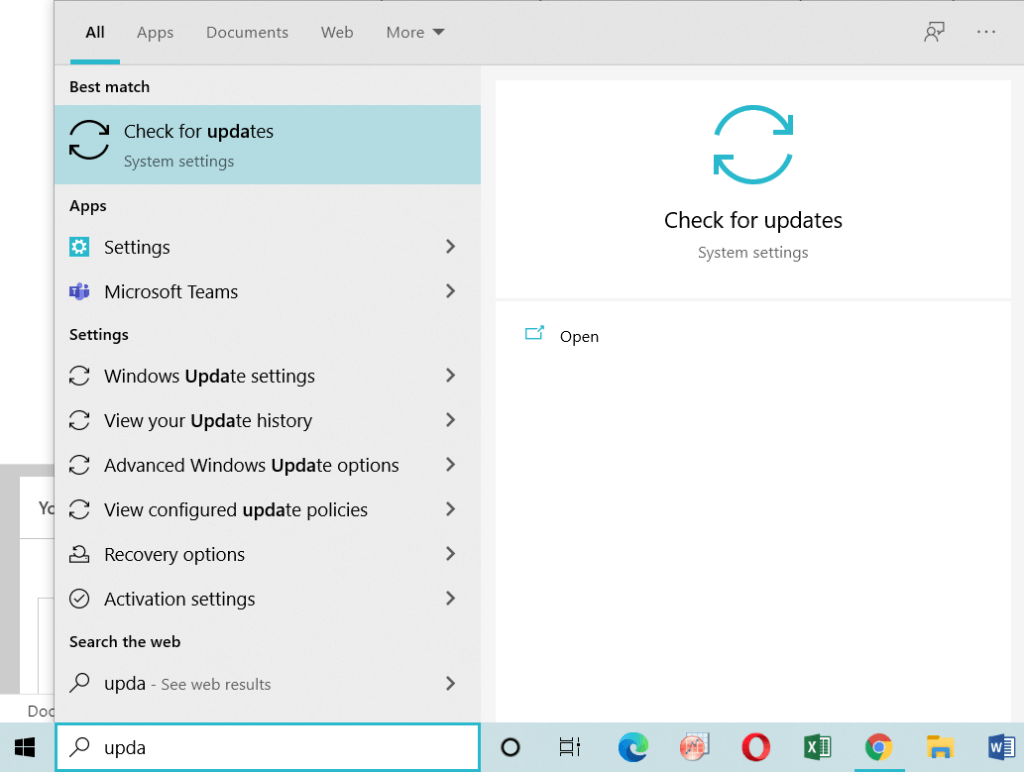
Once the update screen opens, it will show a list of updates that are currently pending and needs to update. Below that list, you will see an option saying “pause windows update for 7 days”. Click on that and your windows updates will be paused for 7 days. Keep clicking it, it will more 7 days. You can extend a maximum of 5 weeks. After that windows will automatically download the updates.
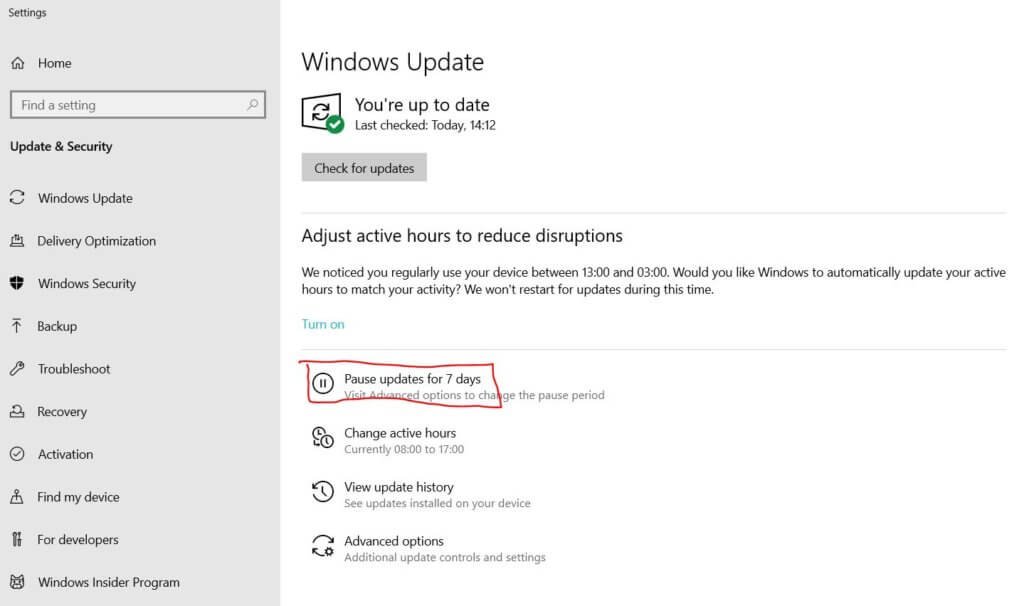
When your pause period is about to expire, you need to fill up your data and complete the update. Because, some of the windows update is more than 10GB in total. So, if you connect your laptop with your mobile data, it will consume whatever your daily data limit and still more left to download. The next day, again same will happen. To avoid this, recharge an extra data package, and complete the whatever update you are seeing in the update page because at some point you must complete the update or else it will keep eating your daily data limit. The best way is to update the windows when you are not using it like at nighttime or in free time.
Run a malware scan to check if some hidden malware is using your data
If you are using windows for a long time, chances are there that some malware might have installed when you did something like installing a Chrome extension or installing software from unknown sources. Nowadays, this malware is pretty complex, and normal anti-virus programs won’t work. However, you don’t need to worry about this as I will tell you how to detect malware in your windows laptop and automatically remove it.
Click here to download Adware Cleaner by MalwareByte. This is the best software I have ever used to remove malware, moreover, it is free. Once you complete the download, open the software and click “scan now”. Let the scan complete and click “quarantine”. You will need to restart your PC to complete the process.

If you want more robust software about malware, you can use the paid version of Malwarebytes. Click the link below to download the Malwarebytes.
Based on my experience, these two are the main reasons why your mobile data is consumed up to the daily data limit every time you connect your mobile data to a laptop or PC. However, as listed above, let’s see the other reasons and how to solve them.
Streaming YouTube or other streaming services in HD
If you are streaming YouTube in 720p or 1080p, then obviously, the data consumption rate will be much higher and it will get exhausted rapidly than watching it in other quality. I highly suggest you reduce the quality size or keep more data recharge if you don’t want to compromise the quality. This applies to any other streaming services like Netflix, SonyLiv, HotStar, etc.
Syncing data by a cloud storage service like Onedrive, Google Drive, DropBox, etc.
Many syncing software like OneDrive, Google Drive, DropBox automatically update files through internet with their cloud server. If there is a large file among the sync files, it will consume your data. I suggest you to kindly disable such software if you are not really using it. And update at once when you have enough data and not doing anything.
Downloading updates by other software services like Adobe update, HP update, MyAsus update, etc.
Apart from Windows, many other software like Adobe, HP, MyAsus, etc. also download their own updates in the background. It is a general idea that you disabled all auto update services of all such software. This way you can avoid unnecessary data consumptions.
Crypto Mining by some malware
Yes, they exist even by opening a simple website, you are mining crypto for them like Monero. If you are experiencing heavy data consumption while opening some specific website, it is better you prevent visiting those websites. If it is absolutely necessary, then I highly suggest you connect it using an ad blocker or using a VPN. Click here to download the Adblocker Plus Chrome extension. Or click here to get a 75% OFF with NordVPN or IPVanish VPN. Do not use a free VPN because most of them will sell your data to cover their costs.
Torrent downloading running in the background
Yes, this is a big part of possible causes. Almost all of the torrent downloading software is started automatically when you start your laptop and start using your mobile data. Remember torrent never stops seeding even when you completed your download. Seeding is like sharing your downloaded file with other new downloaders. The only way to stop is either to disable the seeding option or delete the torrent. Or you can disabled auto-start when your window starts.
You have signed for auto data reporting to software vendors like Google Chrome, Adobe, ANSYS for software improvement
This might be the least possible reason but it may happen. When you install some software like Google Chrome, Google will ask you if you want to share your usage data with Google so that Google can analyze your usage and improve the software in future updates. When such software which you agreed to share, needs to send feedbacks, they sometimes consume huge data if the data dump is big. The best way to prevent this case is to reject all such requests and read carefully whenever you are installing a new software if they are asking for such consents.
Conclusion
In short, the best way to prevent very fast mobile data consumption when connected to Laptop or PC is
- to pause your windows auto update. You can’t pause the update forever, so, when you are not working, complete the update with extra data pack in hand.
- Run a malware check and delete any malware. This will prevent any virus or malware that will use your data in the background.
- Disable auto update of any other software like Adobe, HP, MyAsus, etc.
- Disable auto sync software like Google Drive. OneDrive and update when you are not using your laptop.
- Stop torrent downloading.
- Reduce your streaming service video quality.
- Stop consenting on data sharing for future improvement while installing software.
I hope you find this useful. If so, kindly share it your friends so that they also will know. Chances are there that they are facing the same problem. Also, if you are looking to buy a new laptop check out the different best laptops under different price ranges.
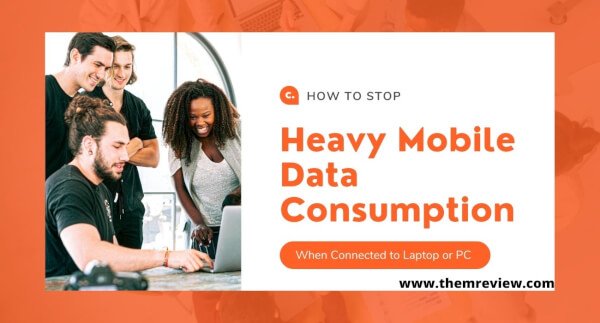

1 thought on “How To Stop Heavy Mobile Data Consumption When Connected To Laptop”