How To Change WiFi Password From Mobile in any router be it TP Link router, D Link router, NetGear router, Digisol router or Mi router. The basic process of changing your WiFi from any mobile device for any router brand is same process. By the end of this article, you will understand the basics and will be able to change your wifi password from any device. So, let’s dig in, stay sharp.
How To Change WiFi Password From Mobile in any router TP Link, D Link, NetGear, Digisol
Connect your mobile device to the WiFi network
First of all, you need to connect your mobile device to your WiFi network. To connect to the WiFi network simply click on the network and enter the password (if not connected already) and press connect. After that, you need to disconnect the internet connection on your WiFi router. If you are connected to the internet using LAN, just remove the LAN Cable or DSL Cable. Basically, just turn on the WiFi router without internet connection. This is done to prevent any problems.
Know the IP address of the network
Next thing is to know what is the IP address of your device. To know this, you need to press on the network name after connected to the WiFi router or network. Most of the routers are configured in the IP range of 192.168.0-255.0-255. Just to make sure, note down the IP address. 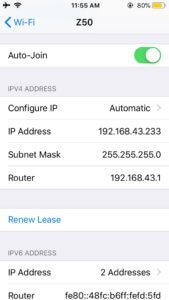
The process is same for the android devices or any other devices.
Log in to the admin panel of WiFi router
To change WiFi password from mobile devices, you need to log in to the admin panel of the WiFi network or router. Not it is time to access the admin panel. To do so, type the IP address in your browser and change the last digits to 1. For example, in this change, the IP address of the device is 192.168.43.233, type 192.168.43.1 in the address bar of your browser in the mobile device.
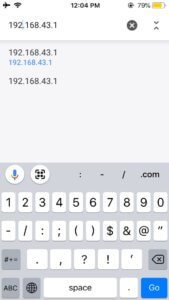
After this, you need to enter the username and password of your router. If you haven’t change the default password, it is usually a combination of username: root, admin and password: root, admin. If you somehow changed it and if you can not remember it, then there is a button in your router, press that for 5-10 secs and restart the router, this will reset the passwords and everything to factory reset. Your user manual have the details or username and password. After this step, if you have ever change a WiFi password from laptop or desktop then you will know how to change WiFi password from mobile devices. In case, you still don’t know follow the next steps.
How To Change WiFi Password From Mobile
Now, you either have to go to the set-up page or wireless>wireless security>PSK paraphrase and enter the password you want. After this, you will be asked to accept and restart the router. After this, HURRAH! You have successfully changed your WiFi password from mobile devices. The navigation option varies a little bit different for different brands like the TP link, D link, Digisol, Netgear, Mi routers. However, you know the basics. After accessing the admin panel, you have to go to the area where the password is located. Do not confuse, there are two passwords, one for the WiFi network and other one for accessing admin panel.
The WiFi password is the one that is below the type of network security, and usually says PSK paraphrase. You just change it. The simplest way is to enter the set-up process and you will enter the network name, type of security, your WiFi password in a step by step manner. This will clear all your confusions. This works same for Jio, Airtel, Airtel or any other hotspot devices. However, if the dongle or hotspot devices have different software, you must use that specific software to change the password.
The reason we disconnected the internet connection is because sometimes, when the router is connected to internet, the IP address changes to the uplink IP address and you can not log in to the admin panel of your WiFi router. This will prevent you from changing the password. Another tip is that the IP address you have to type in the address bar is usually the router address but sometimes it may be different.
If you press the reset button, you may need to press forget this network and connect your network using the default password which is usually without any password.
Is your WiFi slow? Check out the best WiFi routers for home use in India below Rs. 1000 by following the link below.
Best 10 WiFi Router For Home Use In India 2018 below Rs. 1000
Do you have problems where your LAN connection is working but the WiFi is not working, then check the link below.
Are you planning to buy a WiFi router, check out some of the best below.
[amazon_link asins=’B01IUDUJE0,B0719SKK6X,B0085IATT6,B01LX8Z8TP,B07567Y2HQ|B00R2AZLD2,B01LXL1AR8,B00JZWQW4C,B00MRVJYEI,B01IUDUJE0,B01MDJ0HVG|B001FWYGJS,B071HWVV5J,B00CEB53MS,B01KVRRSNI,B06Y3T4CR5|B00YOJ9JL4,B00TQEX8BO,B07426WSGJ,B00N80IK88,B00DI7HPAU|B019ZMMZ8I,B00BUSDVBQ,B00PVDTRL4,B0154B0GWG,B07DCK5YMK|B01LLAK1UG,B019Z4EEPI,B001FWYGJS,B00VFIWKNG,B01MY5JIJ0,B01LQ23DU4|B00VVHONRM,B001FWYGJS,B017IGEPWW,B00ZUDFA8E,B01LX8Z8TP,B01K7BO3KE’ template=’ProductCarousel’ store=’bestofferamazon-21|themreview-20|themr00-21|themr0f-21|themr03-21|themr07-21|themr01-21′ marketplace=’IN|US|UK|DE|ES|FR|IT’ link_id=’4581e345-ceb6-11e8-ac53-1b111f818119′]
If you are worried about internet security, you should check out the VPN section of my blog. Security is a must these days where, hackers are trying very hard to get access every single second. It is also best practice to set your WiFi password a strong password and change your admin access username and password to something different so that you can prevent someone from accessing your router easily.
Stay tune for more updates.

