How To Disable Windows 10 Notifications is one of the most common questions I get from my friends. The notification feature in the Windows 10 is a great way to keep up to date on the topics you are interested be it news, technology posts or your tutorial course, etc. Let’s continue reading to know how to disable windows 10 notifications. In the end there are other tips, be sure to check them out.
How To Disable Windows 10 Notifications
First of all, Microsoft added this feature to give you the mobile smartphone notification environment. You can subscribe to notifications like Game, websites, browsers, software so that you will get an update on latest events. Personally, I like this feature because I keep my subscription to a small number. However, if you have subscribed to too many notifications, then it may cause problems. For example, it may distract when you are in a serious work and every minute there is a notification.
Most users will click yes or subscribe for latest updates without thinking for near future on what will happen. After sometime, most users like yourself will want to disable windows 10 notifications. Knowing how to stop windows 10 notifications is a must know process if you have windows 10.
Disable Windows 10 Notifications
Okay, without a further due, let’s jump on how to disable windows 10 notifications. First click on the notification icon on the button right of the screen. After that click on the all setting icon. After that click on the notification on the left menu.
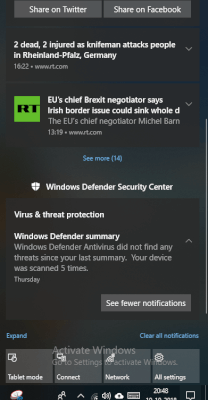
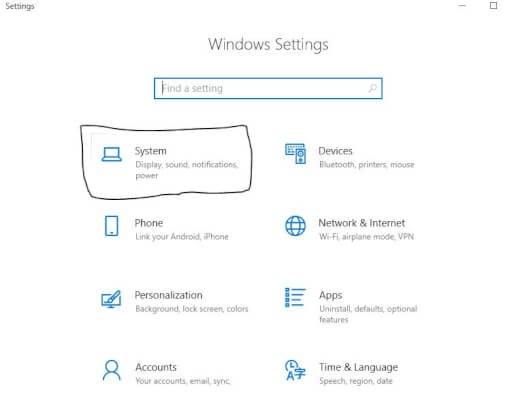
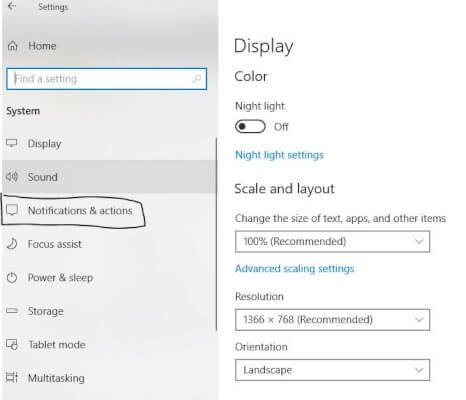
After that, you will see various toggle options. All you need is to toggle OFF all the ON options. The following options are available.
- Show notifications on the lock screen.
- Get notifications from apps and other senders.
- Show reminders and incoming VoIP calls on the lock screen.
- Show me the windows welcome experience after updates and occasionally when I sign in to highlight what’s new and suggested.
- Get tips, tricks and suggestions as you use windows.
- And other bunch of options like audio, autoplay, cortana, browsers, setting, security, etc.
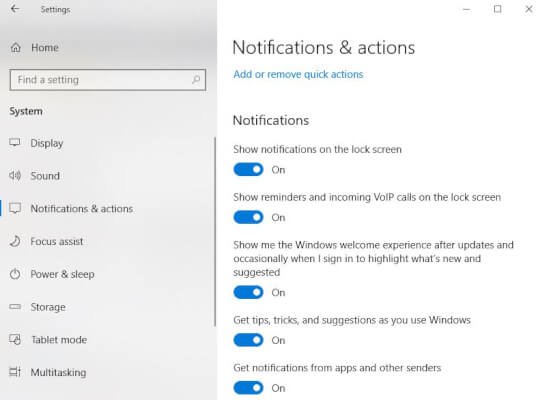
From all the options available, to disable windows 10 notifications, just toggle OFF the options available. This will stop sending you the notifications. But this may cause some problems for you because you will no longer notifications you wanted so bad.
For example, you may want to limit the notifications per subscribed threads. For this, all you need to do is click on the left side of the toggle or on the name of the feature. Let’s say you want to customise the chrome notifications.
Disable windows 10 notifications : Chrome Customize
Click on the chrome, this will give you a bunch of options again to choose ON/OFF. This includes
- Notifications
- Show banner notification.
- Keep notifications private on the lock scree.
- Show notifications in action centre.
- Play a sound when notification arrives.
- Number of notifications visible in action center.
I think, I don’t need to explain what these are for. However, I would like to mention that you can choose yo disable banners or even set to silent mode. On below, you can choose the priority order to show in the action center, number of notifications to show from an app, etc.
This example on how to customise windows 10 notifications is for Chrome. But you can check every other features as well.
How to disable chrome website push notifications?
There are times when you want to receive notifications from chrome but subscribe from certain websites. This this totally different from the settings we did above. To disable website notifications from chrome, you have to go the chrome setting. Follow the following steps to disable chrome website notifications in windows 10.
Click on the three dots in chrome and open setting. Scroll down and click advanced setting and then to content setting or search “content”, select the content setting. In the content setting, select the notification and select the websites you want to subscribe or disable notifications. Click on the three dot columns on the right side of the site and select remove. You can edit the site address also.
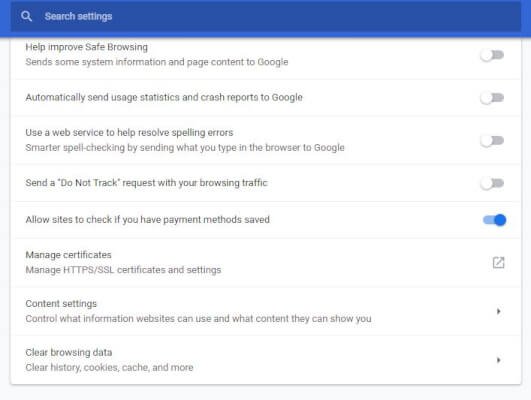
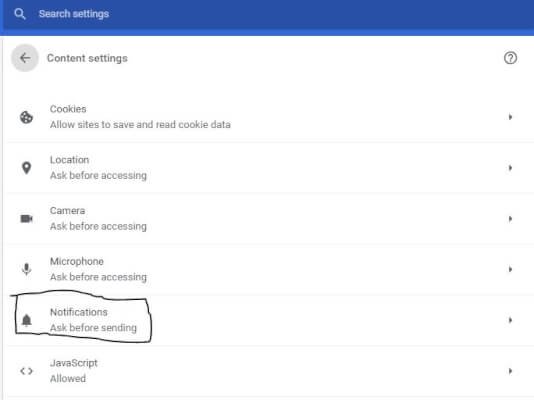
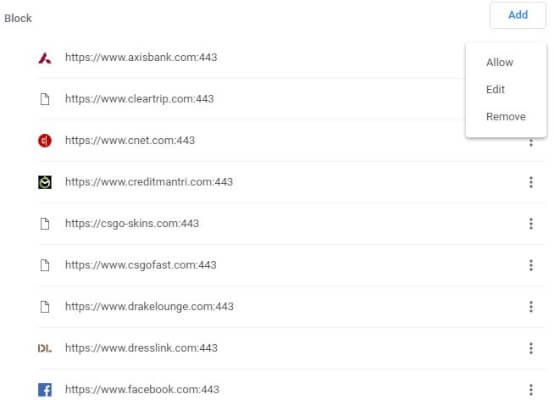
Other than the above solutions, your PC may be still showing notifications. This may be due to some malware or viruses infected in your PC. For this, simply disabling the notification will not help. You have to keep your system clean of viruses or malware. My favourite anti virus is Avast and Norton. Another tool I use is the CCleaner to prevent from overcrowding my PC with junks. It cleans all the junk files. It also can clean and remove registry errors. Having erroneous registry may give you notifications but the software that is supposed to open are not there. CCleaner will solve this problem.
Buy CCleaner Professional Plus today!
All the avast, Norton and CCleaner have both free and premium versions. Free version works well but premium have extra features. Not only to disable windows 10 notifications, it also will help in securing your windows 10 system.
You can check out the 25% Coupon of Avast by following the link below.
Avast Cleanup Review – 25% OFF Coupon Offer
Are you planning for a new laptop check out the 17 mistakes I made that you shouldn’t make while buying a new laptop.
If you like this post and if your friends are having the same problem, please share with them. This will help me a lot as well as your friends. Stay tune for more exciting articles.

