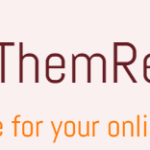D-Link 2750u WiFi Not Working But LAN Works is one of the most frequent problem for new wifi router users. I myself spent almost a week trying to find the right answer and the correct fix. However, today, you don’t need to waste a week on this problem. Read more to know the cause and fix about this problem. This fix is not only for this model but for all routers with the same kind of problem.
D-Link 2750u WiFi Not Working But LAN Works
This problem almost looks like a miracle. When one of my brother gave me the D-Link 2750u, I was so happy because I will have an extra router. Later he told me that the router works fine for LAN but for some reasons it doesn’t work with WLAN.
At first I didn’t believe it because all the routers I have experienced just work like a charm when I insert the uplink LAN cable to it and change the basic settings. I spent days changing settings, trying things, searching google, etc. After a week, I read the firmware agreement and detail terms and conditions. I came to know that the firmware version I have like those residing in India is specifically coded to block the LAN to Wifi up-link. The only up-link that will work is the one for DSL.
So, the problem is with the firmware version the router is having. Now, after knowing the problem of wifi not working while the LAN is working, I search for solutions. The clear solution is to install a firmware with the LAN to WiFi sharing option enabled.
For this specific model, go to the link below and download the firmware. For other router model, check out the model number and download the latest firmware that allows LAN to WiFi sharing option.
D-Link 2750u Firmware 1.15_ME Download
For D link other models click the link below and select your model. Choose ME which means Middle East or Western or US. The main precaution is not to select a firmware which blocks the internet sharing.
https://dlinkmea.com/index.php/site/SupportResource
After the download log in to the admin panel of the router. The default address is 192.168.1.1 with username: admin and password: admin. After the log in go the management and then to the firmware update.
Now, choose the file you have downloaded and click the update firmware button. With uploading, unzipping and installing, there will be some restarts with the router. Make sure the router is connected to a power source and no power cut is occurred during the update process. My firmware is already updated as you can see the version at the top right.
After that click on the set-up tab and click allow LAN sharing radio button. After this you are all set to rock and roll.
Liked this article, share comment down below. Ask questions if you still have problems, I will try to answer them.
Check out my article on the top best wifi routers below Rs. 1000.
Best 10 WiFi Router For Home Use In India below Rs. 1000